At work, I’m currently developing a 3D web CAD for modeling shoes which is a really interesting project, but also very challenging! Since writing geometric code is really tricky, we spend a lot of time writing tests and making sure the code is well documented. However, documentation is made up by text for the most part, but sometimes a drawing is way more useful than a lot of words. For example, try to explain what perpendicular and parallel mean without drawing anything. Chances are you already understand what they mean, but try to give a text only definition nonetheless. It’s quite hard.
The obvious way to add drawings to the documentation is to add links to images and then render it in a browser or something. However, I’m not a big fan of this solution because I don’t like to context switch between my editor and the browser.
The only other option I could think of is to use ASCII art! I really love ASCII art, but I find it really difficult to do by hand. Being a lazy programmer, I did what I do best: search existing solutions to use. Unfortunately, there didn’t seem to be any tools that would allow me to draw arbitrary shapes using only text. I was surprised by this because I saw a lot of cool projects that draw complex shapes on the terminal over the years. As I was googling more and more I was getting convinced that drawing 3D geometries on the terminal is possible, but that nobody was crazy enough to do. Since I had a free weekend, I decided to give it a shot.
Braille characters
Initially, I tried to use the canonical /, |, -, _ and \ characters to
draw lines but that didn’t work well because I couldn’t find a way to draw a non
vertical or horizontal line that didn’t look like a staircase.
I did some research and eventually I stumbled upon the drawille
project which looked quite promising! By going through the README.md and the
examples I quickly noticed that it was able to render curves and lines in the
terminal very smoothly. Also, among the examples I found a program that renders
a 3D rotating cube in the terminal. This was quite reassuring because it was a
proof that what I wanted to do was doable!
However, drawille is written in Python, but I planned to use Rust to build the
tool so I needed to understand how drawille worked in order to port it to
Rust. I took a look at the code and I realized how cool the underlying idea is:
leverage the dots in Braille patterns to draw smooth lines
and curves.
In case you don’t know, Braille is a tactile writing system used by blind people where each symbol can contain at most 8 dots arranged in a 4 x 2 grid depending on the symbol itself. We can then see each symbol as a collection of 8 pixels that we can turn on and off independently and since each pixel is represented by a circle drawing curves would not look too bad. Neat!
The Unicode standard obviously supports the whole Braille Patterns block, but it
is also quite clever in how it defines the codepoints. In fact, it maps each of
the eight dots of a Braille symbol to one bit in a byte which is the offset from
the start of the Braille block that is U+2800. This means that we can create a
Braille character by simply turning on the bits that map to a raised dot of a
byte and add that value to U+2800. It also means that if we have two different
Braille characters we can combine them into a character that has all the raised
dots of both characters by simply doing a bitwise or between the offsets.
In Python this idea can be summarized by the following snippet.
def braille(off):
return chr(0x2800 + off)
braille(0x1) # '⠁'
braille(0x2) # '⠂'
braille(0x1 | 0x2) # '⠃'
braille(0x1 | 0x2 | 0x04) # '⠇'
braille(0x1 | 0x2 | 0x04 | 0x08 | 0x10 | 0x20 | 0x40 | 0x80) # '⣿'
Termesh
Ok, so back where we started. I decided to use the same underlying ideas of
drawille to build termesh: an interactive mesh
explorer in the terminal.
I started with implementing a very simple canvas inspired by drawille that
would allow me to turn on dots in a grid of Braille characters according to
which pixels I wanted to draw. Even though it only supports basic primitives
like lines and triangles, I am quite satisfied and honestly really surprised by
how good the results are!
As I was starting to have a more refined canvas implementation, I thought that implementing a simple interactive STL renderer wouldn’t be that difficult and could be very exciting. And indeed they were. Somewhat. At this point I didn’t have any form of shading whatsoever so shapes looked strange to say the least. However, once I implemented a dead simple flat shading technique I was able to view 3D shapes in a decent way.
Here are a couple of screenshots rendering the Utah teapot.
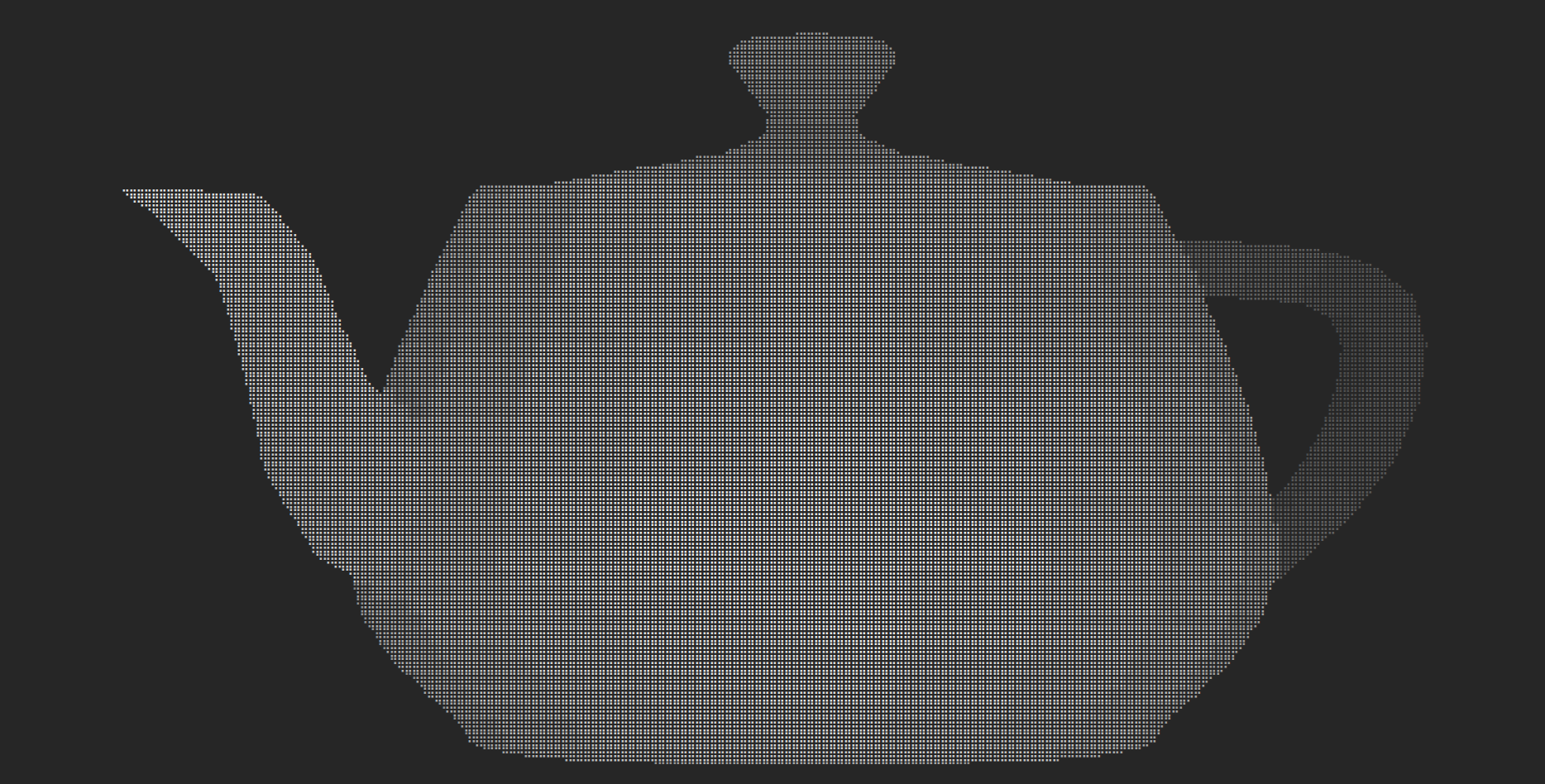
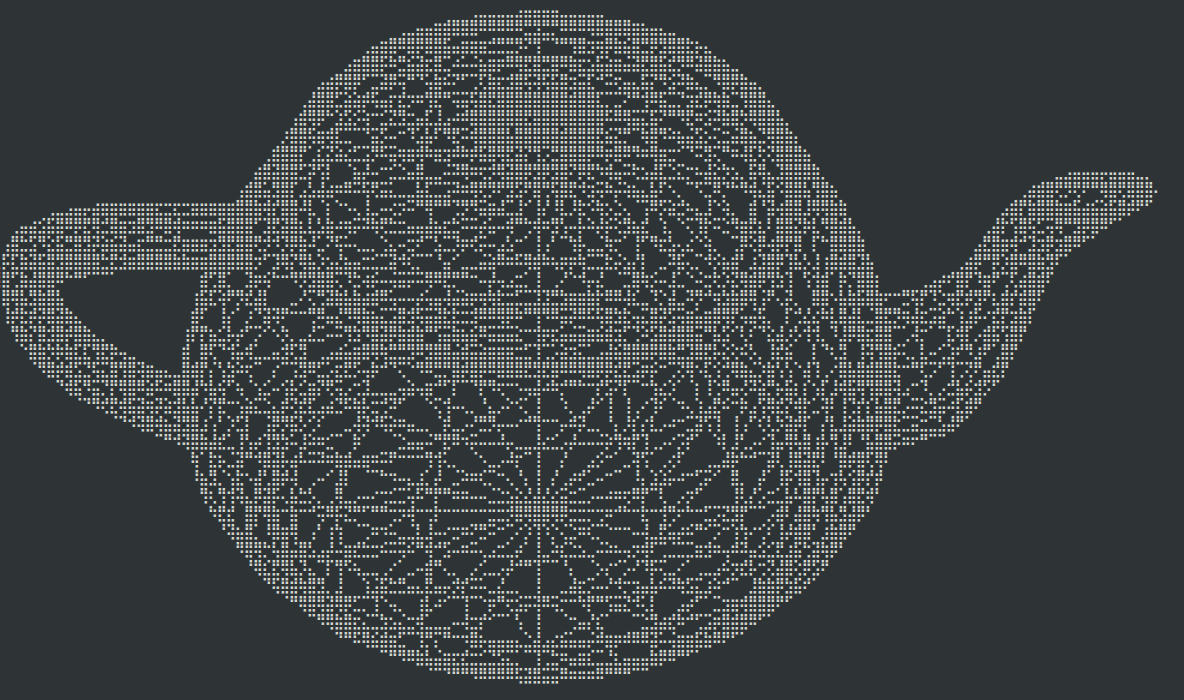
They’re far from being perfect, but I can live with those.
The only problem that bothers me a bit is that I cannot set the color of each pixel separately because I can only change the color on a by character granularity, but each character can contain 8 pixels! This is particularly annoying for intersections because the intersecting lines could be of different colors. Unfortunately, I have no idea how to solve this.
DSL
After having implemented a somewhat good renderer my main issue was solved because I could render 3D shapes in the terminal and I could then copy and paste the lines directly in the documentation.
However I was still a bit unsatisfied because I still had to manually create an STL to then render. Therefore I decided to write a very simple domain specific language (DSL) that I could use to describe arbitrary shapes in. Also, a bonus point of having a DSL is that I can version control the “programs” easily because it’s not a binary format, but just text!
Here’s an example of the language.
# define vertices
vertex tip = 1 1 2
vertex b1 = 0 0 0
vertex b2 = 0 2 0
vertex b3 = 2 2 0
vertex b4 = 2 0 0
# build triangles
triangle tip b1 b2
triangle tip b2 b3
triangle tip b3 b4
triangle tip b4 b1
# build lines
vertex v0 = -0.5 -0.5 0
vertex v1 = 2.5 2.5 2
line v0 v1
As you can see, the language is really minimal as of now, but it’s already possible to build relatively complex objects. However, I plan to add more features to the language to make it more ergonomic to use in the near future(namely I’d like to support arithmetic operations at least).
Conclusion
This was probably the most fun project I did in a while. Not only because I knew only a few things about meshes and 3D in general, but because it was also about terminals which I love!
Also, I find quite funny that symbols made for blind people can make non-blind people see more. Now that I think about it, it’s probably more philosophical than funny, but that’s really not my thing.
Anyway, if you’d like to give a look at the code you can checkout the termesh
repository.